PS合成空中云裳芭蕾人物效果(6)
来源:sc115.com | 249 次浏览 | 2009-10-26
标签: 人物 合空中
Insert on the new layer the picture having the fringe on it.
20、找张花边图片插入到新层中。

Make it white with Image -Adjustments -Invert (ctrl+i). Change the layer type on Lighten. Copy several times this layer: Layer ?Duplicate Layer and make use of the next tool: Move Tool to place the fringe in one line along the upper edge. Merge all the layers, containing the fringe, applying Layer ?Merge Down (ctrl+e).
21、点击图像-调整-反相将花边变成白色,同时将花边加亮,将花边多复制几分,把画面的上部平铺满。

Make the photo look more luminescent. Picture several equally stripes with a big size brush on the same corner the butterflies are situated.
22、为了让图片看起来更明亮,使用大笔刷在蝴蝶的位置处涂抹一下。

Apply Filter ?Blur ?Motion Blur.
23、点击滤镜-模糊-高斯模糊。

搜索: 人物 合空中
- 上一篇: ps合成蝶蝎女人背效果
- 下一篇: PS合成图海的女儿照片教程
 毕加猪粉红色
毕加猪粉红色 毕加猪绿色
毕加猪绿色 毕加猪橙色
毕加猪橙色 毕加猪蓝色
毕加猪蓝色 Atshen 1.0
Atshen 1.0 VistaVG Blue
VistaVG Blue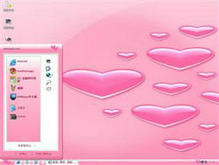 爱心
爱心 TangoBU3
TangoBU3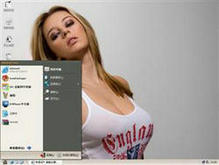 EarthB
EarthB